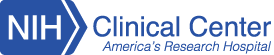How to Log into CCCitrixAccess
- CCCitrixAccess Log in Instructions PDF ![]()
- Windows 11 / Windows 10 - Citrix Workspace App 2402 LTSR CU3 HF1 (24.2.3001.9)
- Windows Citrix Installation Instructions PDF
- Intel Mac OS 11 or Higher - Citrix Workspace App 2307
- M1/M2 Mac (Apple Silicon) – Citrix Workspace App 2307
- Mac OS X Citrix Client Installation Instructions PDF
Please do not download clients directly from Citrix.com as the newer clients may not be supported on CCCitrixAccess. The CC does not provide support for personally owned equipment (POE).
PIV Card IntructionsCCCitrixAccess requires the use of PIV cards for on-site or remote access. If you forgot your PIV card or are having difficulty using your PIV card for login, contact the CC Service Center at 301-496-8400 or visit KB0010557.
Important Notes
If you cannot load CRIS from CCCitrixAccess on a Mac:
1. Update the Citrix client using the link above.
2. Rename the computer to 15 characters or less with no spaces or special characters.
3. Call CRIS support at 301-496-8400 to have the new computer name registered.
Supported Platforms
| Browsers |
Windows 10 Windows 7 |
Mac OS X (10.13 or later) |
| Internet Explorer | Yes | No |
| Safari | Yes | Yes |
| Firefox | No | No |
| Google Chrome | Yes | Yes |
Network Requirements
For best performance always connect directly to your network via a network cable. Wireless and wireless broadband will work but may lose connectivity.
Support
NIH CC users should contact the CC Service Desk at 301-496-8400
NIH Institute users should contact their Institute Help Desk or the NIH IT Service Desk at 301-496-HELP (301-496-4357)
If you need a temporary PIV exemption then CC Service Desk at 301-496-8400
Note: PDF files require installation of the free Adobe Reader